In recent years, streaming platforms and add-ons for devices like Firestick and Kodi have gained immense popularity. One such tool—a pairing URL—has s
In recent years, streaming platforms and add-ons for devices like Firestick and Kodi have gained immense popularity. One such tool—a pairing URL—has surfaced in many technical guides: Vev.io/pair (often written as “vev.lo/pair” or “vev.io/pair”). This article dives deep into everything you need to know:
- What vev.io/pair is
- Which devices use it
- Step‑by‑step pairing instructions
- Common issues and solutions
- Expert tips
- FAQs
What Is “vev.io/pair”?
“vev.io/pair” is a browser-based URL used primarily to authorize streaming on devices like Amazon Firestick when using specific APKs or Kodi add-ons. By visiting the URL on a separate browser and completing a quick validation step (“not a robot”), users are granted access for a limited time—typically around 4 hours—to view movies or TV content on their streaming device.
In essence, it’s a quick workaround to bypass login credentials for embedded streaming apps. While the method may appear simple, it’s important to understand its mechanics, limitations, and legal implications.
Devices and Use Cases
The pairing mechanism is designed for:
- Firestick devices running custom Kodi builds
- Android TV boxes or generic Android devices with similar add‑ons
- Kodi add-ons that require a pairing process to validate streaming access
Essentially, if your streaming add-on displays a “pair” URL rather than prompting for account credentials, it likely uses this system to control access.
Step-by-Step: How to Pair
Here’s the standard procedure, refined for clarity:
- Launch the pairing screen on your device (Kodi or streaming app). It will display a URL, such as https://vev.io/pair, sometimes customized slightly.
- On your phone, tablet, or PC, open a modern browser and navigate to that address.
- Verify you’re human—follow prompts like CAPTCHA or “I’m not a robot.”
- Find and click a button like “Activate Streaming” or “Pair Stream.”
- Your device will confirm successful pairing—often with a message like “Pairing successful.”
- Enjoy content for approximately 4 hours, after which you’ll need to repeat the process.

That’s it—no username, password, or account registration required.
Common Pairing Problems & Fixes
While straightforward, users often encounter hiccups. Here are known issues and fixes:
| Problem | Symptoms | Workaround |
| Timeout | Pairing fails with “error” message | Retry the entire sequence (“Pair Device” on Kodi → browser URL → verify → activate) |
| Heavily Burdened Server | CAPTCHA fails or URL won’t load | Wait a few minutes and retry at off‑peak times |
| Incorrect URL | Add-on expects vev.io/pair but shows error | Manually enter exact URL in address bar |
| VPN Issues | Pairing doesn’t register | Deactivate VPN or switch to a stable exit node |
| Browser Blocks | No verification prompt shows (e.g., due to extensions) | Disable adblockers or privacy extensions just for that session |
Why Use vev.io/pair Instead of Login?
Developers favor pairing links like this for several reasons:
- Frictionless access: No need to create, store, or remember credentials.
- Simplicity: Easier for users to follow compared to login processes.
- Temporary access control: Each pairing is session-bound, so there’s no ongoing subscription or credential oversight.
- Low setup cost: Developers don’t have to implement full subscription or login infrastructure.
Despite its convenience, users should note there’s no ongoing authentication—you’re not tied to a paid account; access ends after the allotted window.
Expert Tips for Smooth Pairing
- Use a modern browser like Chrome, Firefox, or Edge—some older browsers may not bypass blocking mechanisms.
- Avoid overloading servers by pairing multiple devices simultaneously. Do one device at a time.
- Pair near pairing expiration—waiting until the device stops working makes pairing more efficient.
- Disable browser blockers temporarily if the CAPTCHA doesn’t show up or link appears broken.
- Check system clock/timezone on your device and browser—incorrect time settings can cause pairing rejection.
- Use wired connections where possible; unstable Wi-Fi can disrupt the pairing handshake.
Re-Pairing Timing Guidance
- Typical duration of access: approximately 4 hours post-pairing.
- To maintain access: Re-pair only after playback stops or errors show. No need to re-pair early—the timer runs on the server.
- Maximizing uptime: Pair shortly before previous pair expires (e.g., 3 hours 45 minutes into a 4-hour window) to maintain near-continuous access.

Legality & Safety Considerations
- Public domain vs. licensed content: Pairing doesn’t guarantee legal rights. Ensure content is legitimately available.
- Privacy warnings: Use at your own risk; these services may track IPs or device data.
- Safe source: Avoid shady APKs or add-ons—install only from verified repositories and inspect permissions carefully.
Frequently Asked Questions (FAQs)
- What is the difference between vev.io/pair and vev.lo/pair?
They appear to be interchangeable mirror URLs aimed at load balancing. Both function the same way—visiting the URL and completing verification initiates pairing. - Does pairing require a subscription?
No—typically these services do not require paid subscriptions. Pairing simply grants short-term streaming access without sign-in. However, content legality may vary. - How long does the pairing last?
You’ll usually get around 4 hours of access per pairing session. Once that period ends, streaming will pause and you’ll need to re-pair. - I can’t see the verification page—what do I do?
- Turn off ad-blockers/privacy plugins temporarily.
- Try switching to incognito mode or another browser.
- If CAPTCHA doesn’t appear, server might be overloaded—try again in a few minutes.
- Why doesn’t pairing ever work on my Firestick?
Common causes: VPN interference, incorrect URL, outdated Kodi build, or spotty Wi-Fi. Also, ensure your Firestick’s time/date is accurate. - Is this pairing safe for viruses or malware?
The URL itself is just a web page. The risk lies in the streaming add-on or APK installed on your device—only install trusted, reviewed software. - Can I pair multiple devices at once?
Technically yes, but not recommended. Pairing overloads the backend—sequential pairing is faster and more reliable. - Pairing page says “not a robot” but nothing happens after I click.
Often, browser extensions are blocking necessary scripts. Try disabling them, refreshing, and clicking again. - Can I use this on a PC?
Yes—but pairing is intended to enable streaming on a device like Firestick or Android box. Your PC can also stream if it runs the paired app. - Is vev.io/pair affiliated with Kodi?
No. Kodi is a free, open-source software. Pairing URLs are implemented by third-party add-on developers—not officially supported by Kodi.
Wrap-Up
Vev.io/pair (or vev.lo/pair) is a simple yet clever mechanism for one-time pairing, mostly used for Kodi-based streaming on Firestick and Android devices. It removes the friction of account logins, delivering convenient—but temporary—access. Always pair responsibly, guard your privacy, and ensure legality.
Pairing is easy:
- Trigger the “pair” screen on your device
- Navigate to the URL in a browser
- Complete verification
- Enjoy streaming
- Re-pair after approximately 4 hours
When paired with best practices—using updated browsers, disabling blockers, and verifying device time—you’ll enjoy a smooth viewing experience.
Must Visit: spotlightlive
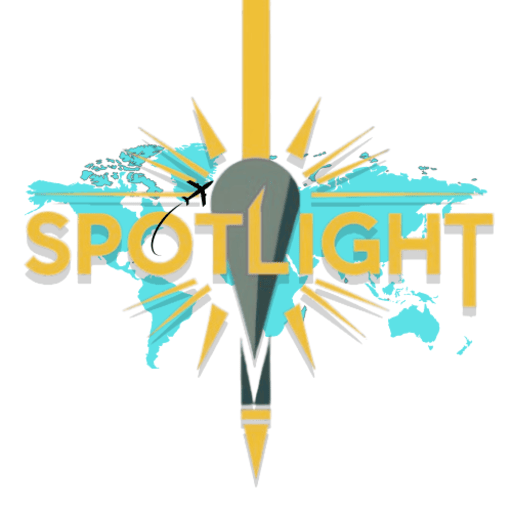



COMMENTS